Are you looking to learn how to give access to Google Analytics? If you are then we should really look at what Google Analytics is and what access levels you can provide.
Google Analytics is a crucial tool in your marketing toolbox that will help you track your business performance and analytics. Having this data at your disposal means you can see what areas are performing for you and where your opportunities are for growth.
Some of the most common reasons you’ll want to use Google Analytics for are:
It’s common practice to provide additional users need to gain access to your analytics data to help with this mining and analysis. Whether it’s an internal data team, marketing team or an outsourced SEO agency like us here at Zatheo.
Before you dive in and start providing access to everyone, make sure you understand the different access levels. This step-by-step guide will give you what you need to provide access to others securely.
Table of contents
Knowing your Google Analytics responsibilities
You have a responsibility to keep your Google Analytics data, customer information and visitors secure. In order to do so you need to understand the different levels you could give users to, and under what situations you should do so.
There are five roles that can be assigned to users.
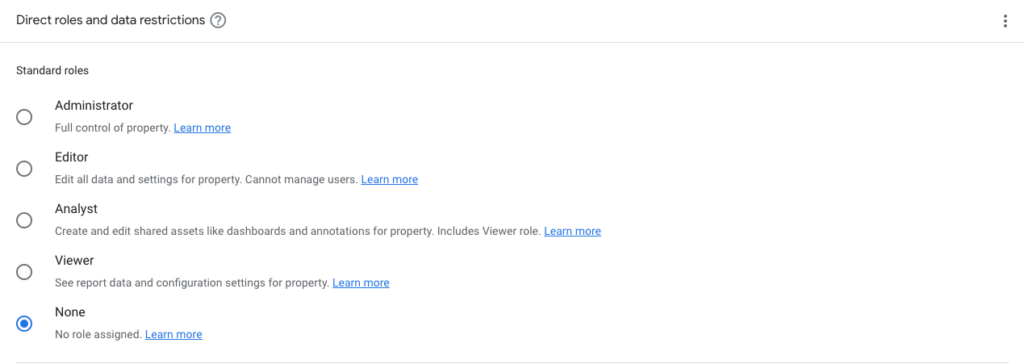
Administrator
As an administrator you will be given full control of analytics. You can manage users, grant permissions for any account or property that the role has access to and also provides the same permissions included in the editorial role.
Editor
As an editor you are given full control of the settings at a property level you will not be permitted to manage users. This role also provides permissions that an Analyst role id
Analyst
Analyst roles in Google Analytics can create, edit and delete certain property assets such as Explorations. You’ll be given access to collaborate and share assets and also have access to all the permissions from the Viewer role.
Viewer
Viewers quite simply have access to view information in Google Analytics like settings and data but will not be able to collaborate on shared assets like shared explorations. You will be able to view them, but you cannot edit.
As a viewer you will also be able to change which data appears in reports through the addition of comparisons and adding of secondary dimensions.
None
The user has no role for resources.
You should ensure that you always have the ability to Manage Users access, and that you only give this access level to users that you trust.
If you have accounts on other Google platforms such as Google Search Console, Google My Business, or Google Tag Manager, we recommend that you also use this one, single login for those accounts. Having one account will make it easier to navigate to other tools within the Google Marketing Platform and will prevent any hassle or confusion when switching between them.
Navigating Google Analytics
In Google Analytics there are three main levels in the hierarchy; accounts, properties and views. These layers give you the ability to give access to users based on particular requirements.
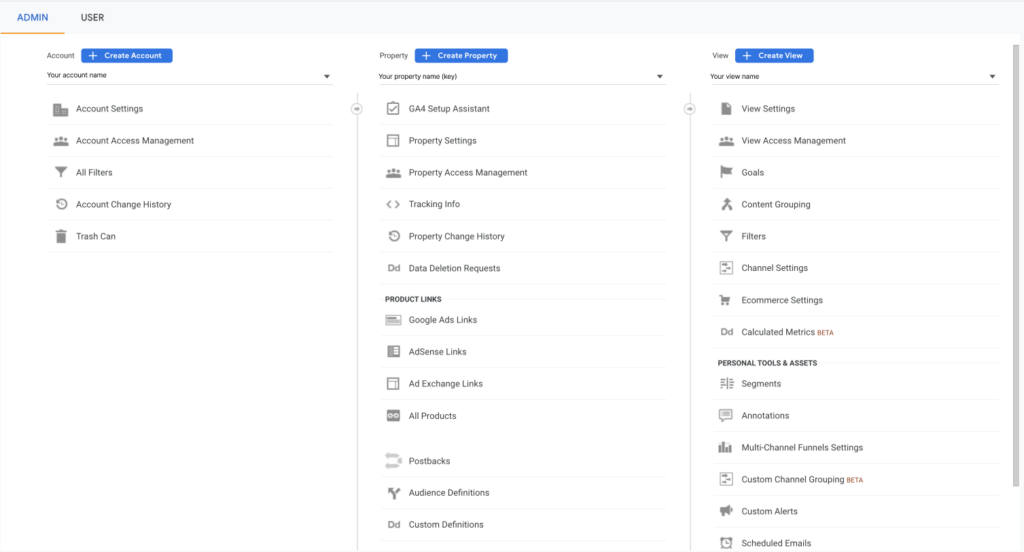
Accounts
If you have access to the accounts then you have ultimate control over the Google Analytics account. You’ll have the ability to alter features, manager users and manage websites within the account.
Only users who need to make wide scale alterations within the account should have access to the account level. That includes owners of the account, marketing managers or even on occasion trusted third parties.
Properties
Property access gives the ability to create tasks and posts and set up, track and view analytics features. If you provide access to the property then be aware these users will have access to most of the features within Google Analytics which makes it handy to give to marketing teams or smaller outsourced marketing teams for specific campaigns.
Views
Views give you different ways to able to dissect the data within Google Analytics. It’s recommended that you always have at least two views setup that view level users can analyse. One is a “Raw” data view which is as it states a complete raw view of the data including internal users and unfiltered data sets. The second is a “Master” which should be a slightly filtered version of “Raw” which excludes data from bots, unwelcome traffic sources or even internal users.
If you are just looking for analysts to purely review your data then providing access to the view is the right approach.
How to grant access to Google Analytics
So now you know a bit more about the levels of permissions in Google Analytics how do you give access to Google Analytics in 2022? (because Google always change things) Quite simply, follow the guide below:
- Log into Google Analytics
2. In the bottom left-hand corner, there will be a gear icon or an expanded view with a gear icon and Admin label. Click on it to access the Admin section
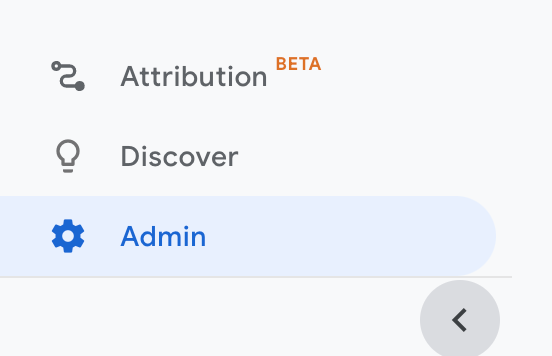
3. Select the Account column, and click Account access management. You will be shown the users and their access permissions.
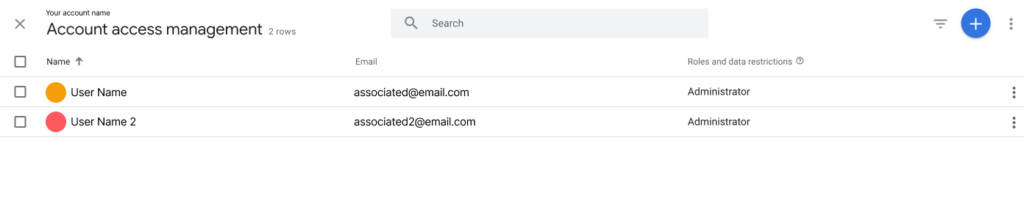
4. In the top right corner, click the blue plus button to add a new user
5. Click to add users
6. Here you will be able to add the user information required including the permissions and roles you require
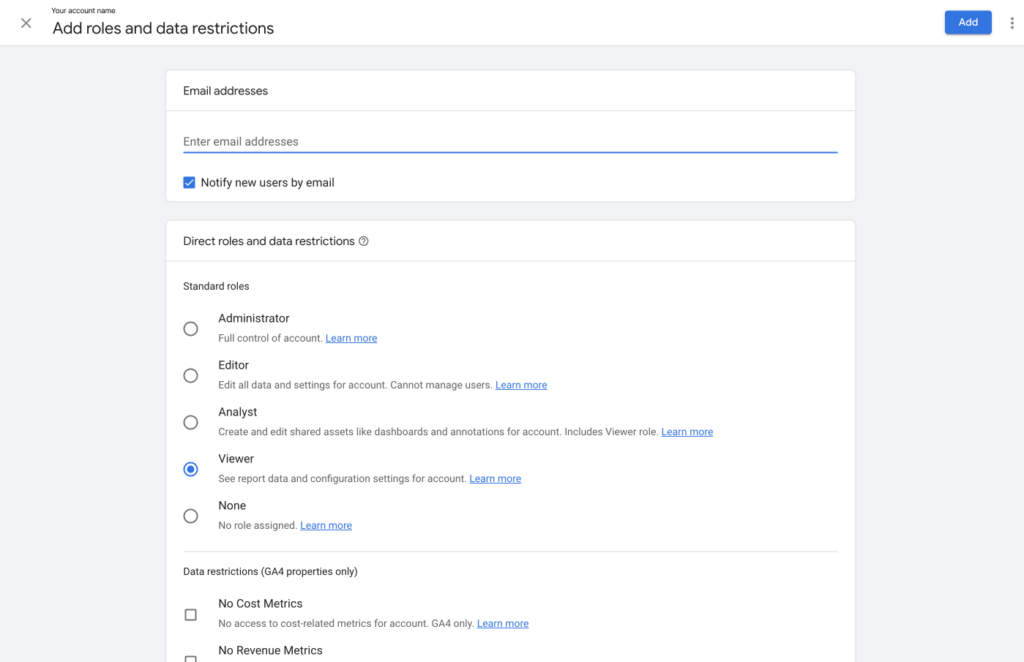
7. Click on the Add button in the top right
8.You have now successfully added a new user.
Conclusion
Google continue to adapt their products and services, and with this comes a change in interface and process. We’ll be back next year with another guide on How to give access to Google Analytics, but for now enjoy the content and happy marketing.
You’ll be able to measure how your web design is performing by giving the right people access to your Google Analytics account.
