This guide will show you how to specifically transfer your existing domain from your current provider to one.com.
Step 1 – Preparing your domain for transfer
Step 2 – Placing an order on one.com
Step 3 – Approving the Domain Registration Agreement
Step 4 – Confirming the transfer
Step 1 – Preparing your domain for transfer
Navigating the process of transferring a domain to one.com requires careful preparation and attention to detail, whether you’re managing the domain yourself or it’s being handled by an agency on your behalf. Here’s a structured approach to ensure a smooth transition:
Initiate the Transfer Process
Begin by logging into the account of your current registrar (also known as your hosting provider). This is where your domain’s journey to one.com should begin. If you’re not managing the domain directly, ensure the agency overseeing your domain initiates this step on your behalf.
Update Domain Details
During the transfer, it’s crucial that the domain registrant (you, the domain owner) receive all communication and possess ownership of the domain. This means all contact information tied to the domain must be current and relevant to you and not a third party.
If an agency is managing the domain for you, confirm they have updated all details accordingly and have prepared for the domain to be transferred back to you.
Ensure Domain is Ready for Transfer
A domain’s status can sometimes prevent its transfer. Verify the domain’s status through the WHOIS database or by directly contacting your current registrar.
In cases you are asked for an IPS Tag by your current supplier then please supply your email address below.
Oops! We could not locate your form.
The key aspects to check are:
Registration details are accurate and up-to-date.
The domain is unlocked and free to transfer.
Domain privacy features are disabled to facilitate the transfer process.
Obtain the Transfer Authorisation Code
Secure the transfer authorisation code, also known as the Auth-ID or EPP code, from your current registrar. This code is essential for transferring your domain to one.com.
In situations where an agency is handling your domain, they should procure this code on your behalf.
By following these structured steps, whether directly or through an agency, you’ll ensure a seamless transfer of your domain to one.com. It’s a process that demands attention to detail but, when done correctly, paves the way for a successful migration to your new hosting provider.
Tip: To ensure a smooth transition without loss of valuable data, we recommend (or asking your existing agency) to conduct a comprehensive backup of all your website content, databases, and email accounts prior to initiating the domain transfer. This proactive step ensures that all your essential data is preserved and readily available for setup in your new hosting environment.
Step 2 – Placing an order on one.com
The next step is to place an order for hosting on one.com so that you have your own account and ownership of the spaces needed to restore the backups and activate it.
1. Type your domain into the search bar at the top of one.com’s webpage, and press enter.

2. You will be presented with a page saying that your preferred domain is not available. Underneath you will be offered the ability to transfer the domain. Click this option

3. After clicking transfer you will be asked to confirm you want to transfer the domain in question. You’ll need to select to transfer domain.
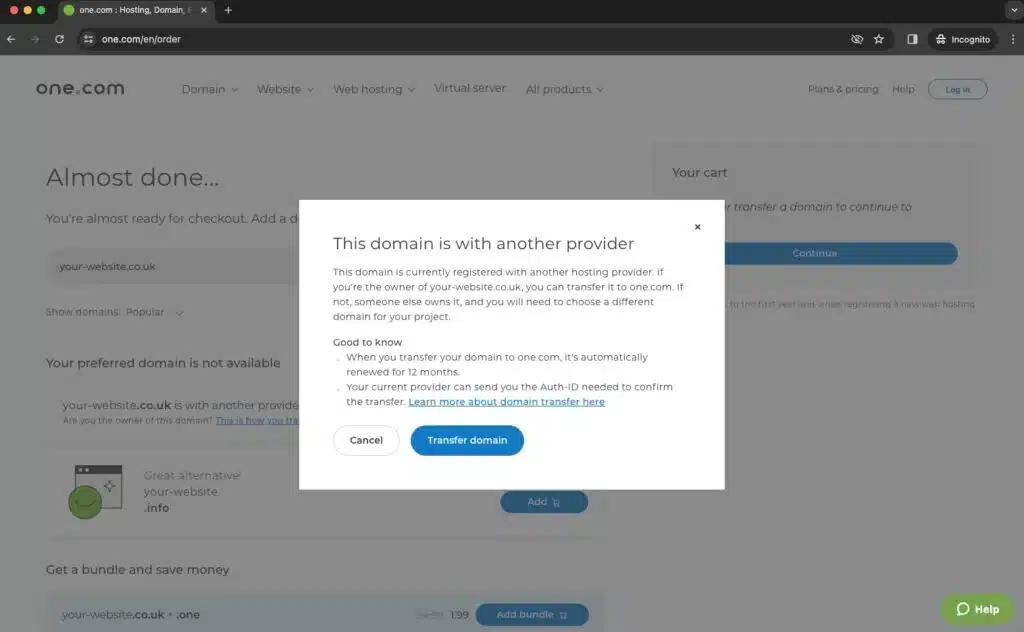
4. Once you have confirmed just ensure that your cart now states that you have a domain transfer included in the items.

5. After clicking continue you will be asked about extra features you’d like to add. Please note these can be added at a future date should you wish to. For now just ensure you add hosting. Beginner hosting on one.com is better than most other providers so this will be fine to add. Click add hosting and ensure this is added to your basket.

6. You will then be asked to enter customer information. Please ensure this is 100% accurate before continuing the process. Also ensure your basket includes both a domain transfer and at very least a hosting plan.

7. Read and accept our terms and conditions, then choose a payment method. You can scroll down to see exactly what you are ordering and how much you will pay. Click Purchase to complete your order.
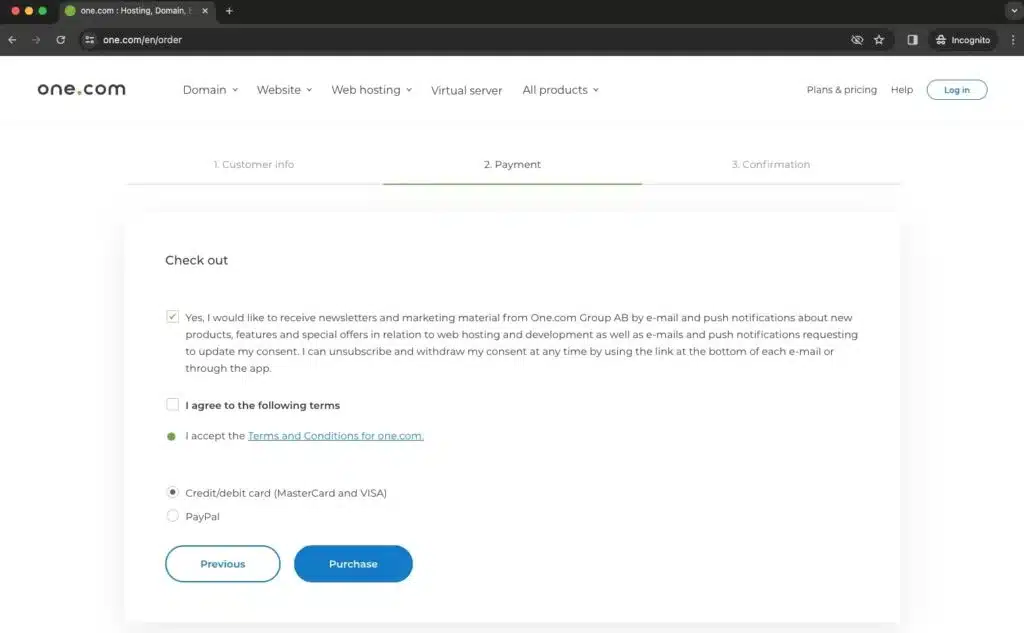
8. After you complete your order, they will send you a confirmation via email. If you pay online, in most cases, your order will be activated automatically. Sometimes you need to activate the order with an SMS code and, in some instances, with a form.
Note: The email address you enter under Customer details will be your contact email address.
Step 3 – Approving the Domain Registration Agreement
For the successful transfer of a Generic Top-Level Domain (gTLD), it’s essential to endorse the Domain Registration Agreement. This mandatory agreement, stipulated by ICANN, delineates one.com’s commitments to you and your responsibilities towards them regarding your domain.
You’ll receive an email at the same email address where the authorisation code was sent, containing a link to approve this crucial agreement.
Step 4 – Confirming the transfer
For a smooth transition of most domains, verification of the transfer is necessary by using an Auth-ID, which you’ll receive from your current registrar. One.com would have sent you an email order confirmation containing the instructions for this verification process.
Please be aware that once you’ve confirmed the transfer, the actual movement of your domain to one.com could take a number of days. The timeframe for this process is variable and largely depends on the specific domain type involved.
If you have any questions during this process or require further assistance, one.coms chat support team is readily available and are truly outstanding which is why we opt for these as a recommended supplier.
If you are still unsure or having issues you can always contact us and we’ll do all this leg work for you until its transferred.
